We are happy to introduce online waivers feature in DojoExpert! Waivers are documents that you need your members to sign - this can be coaching contracts, various permissions, GDPR forms or anything else that you need.
Here's how it works:
- You create waiver form - write your text and add placeholders for fields (if you want) that member needs to fill.
- You then invite your members to sign the waiver via email - they will get a link that they need to click
- Your members open the waiver link, read the document, fill the fields that you put and click "sign" button
- After clicking "sign" a popup window appears where they need to draw their signature using computer mouse (or finger if they are on tablet)
- After signing they can view the whole document (filled and signed). You can also send them email confirmation with link to the signed document.
Now in more details how can you do this. Waivers are part of "Ultimate" plan, so if your account is in Basic or Pro you will need to upgrade to Ultimate to use them. Once in Ultimate plan find "Waivers" under "Members" menu. Add a new waiver by specifying waiver title (name) and type. An editor will appear where you can write your waiver text.
There are 3 types of waivers - depending on who will sign it:
- Member type - waiver is for members
- Lead type - waiver is for leads
- General - waiver is not bound to members or leads, so it's for general purpose
Member and Lead types can load fileds ("merge fields") from members/leads to prepopulate the waiver. General type does not have this feature, it can contian only
"insert" fields that user needs to fill.
So, there are two types of fields that you can insert: "merge" and "insert" fields. Merge fields are fields that are pulled from DojoExpert members database, like name, address, etc. On waiver they are replaced with actual values from database. "Insert fields" are the one you create for use in waivers, and they are replaced with empty fields that member needs to fill before signing. Here's an example:
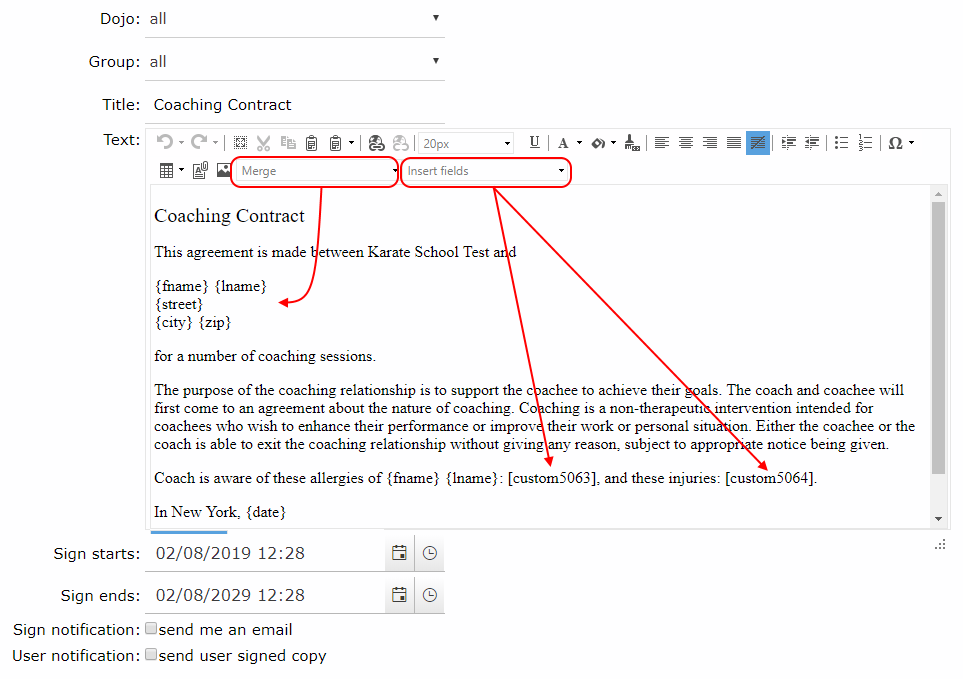
As you can see, merge field are inserted with curly brackets { and }, and insert fields are with square brackets [ and ]. To create insert fields, click "custom fields" on bottom of the page. You can crate various types, text fields, number, date or list fields, like on other places in DojoExpert where custom fields are used.
As said, when members/leads open the waiver link, they will see their data replaced on place of merge fields and entry boxes in place of insert fields, for example:
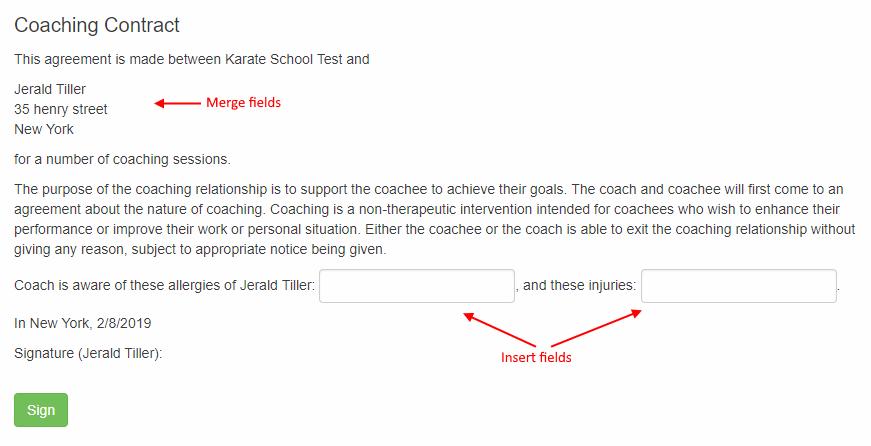
After they fill the empty fields they can click "sign" button to draw their signature:
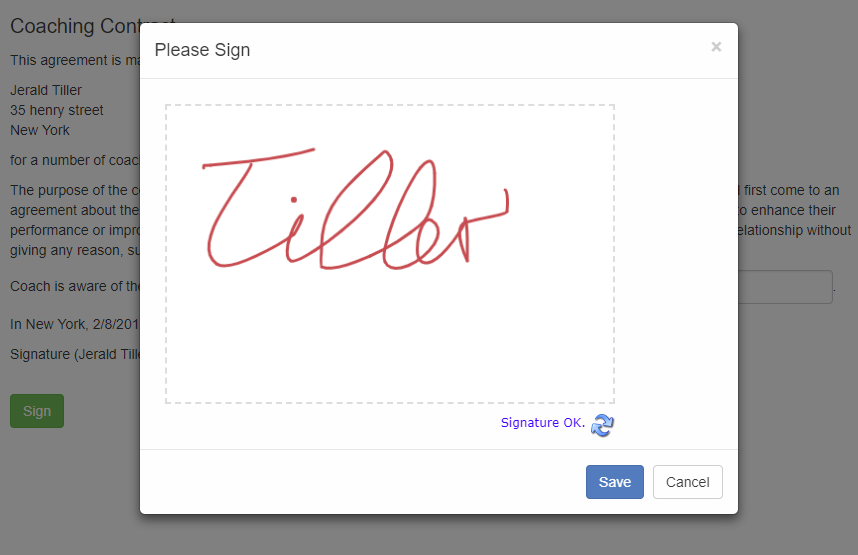
After they submit signed document, you and them can view it completed with data and signature:
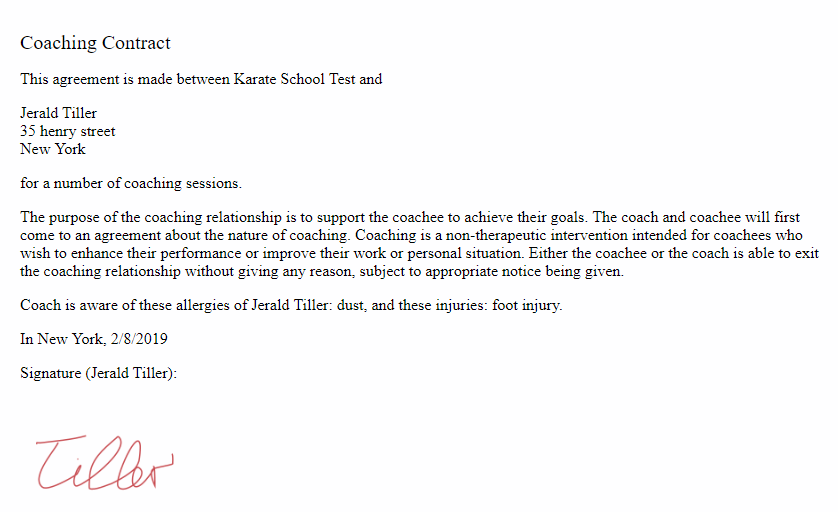
You can send email notification to member and yourself after someone signs your waiver. Waivers can be signed by members, leads or anyone (public) - depending of the type of waiver you selected when you created it.
You can track who signed your waiver if you click "signed" number in waivers grid (like in events):
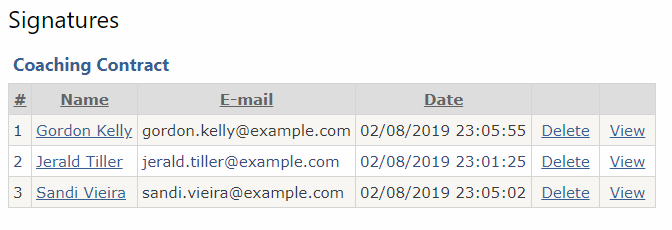
Also, in member/lead profiles you will have "Waivers" section with list of waivers per member/lead (signed and unsigned):
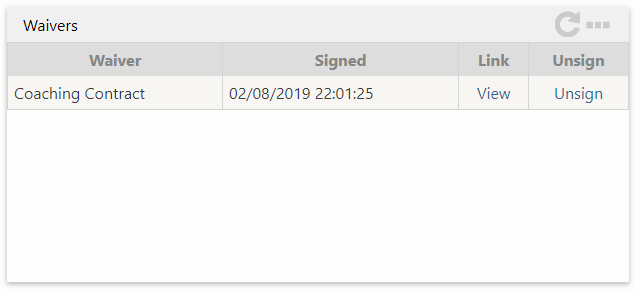
Invite members to sign your waiver by using email feature. The code {waiverX} (where X is the ID of waiver) will be replaced with link to waiver, which is unique and different for each your member or lead - that's why the invitation needs to be sent via email feature.
The sign link is different for each member or lead as it contians their ID in URL. Only "general" waivers have the same link for everyone and you can share it as it is (because "general" waivers are not bound to member nor lead).
You can also click the "sign" link in member/lead profile to open the waiver for specific member/lead and copy/paste the link from your browser to send it to your member on some other way.
Use waivers on leads forms, class bookings or event registrations forms
You can use the waivers with leds forms, class booking forms or event registration forms in this way: In form settings there is "redirect to waiver"
dropdown where you can specify that after filling the form, user is redirected to waiver for signing the document. Depending on type of your form
only certian wiavers will be available for selection, for example, if class booking form is for members only (requires login) then only "member" type
of waviers will be available for selection.
Hope you will like this new feature!