In this tutorial we will highlight the features of DojoExpert that can help you with belt promotions. In short, here's what you can do with DojoExpert:
- set belt requirements
- find out who is eligible for belt testing
- send exam invitations via email to all or selected members
- set grading parameters per belt
- promote multiple members with one click
- set milestones
Setting belts requirements
This is an old feature of DojoExpert, but just to remind you how it works. Go to "belts" and then "belt system" in main menu. For each belt you can specify:
- required months - how many months must pass since last promotion to be eligible for testing
- required attendance - how many classes a student must attend to be eligible for testing
- required age - what is the minimum age for particular belt (in years)
- other requirements - if you have any other requirements you can write them down here
All these requirements can be visible to students in student login area (mobile app or website module) - you need to enable this in settings:
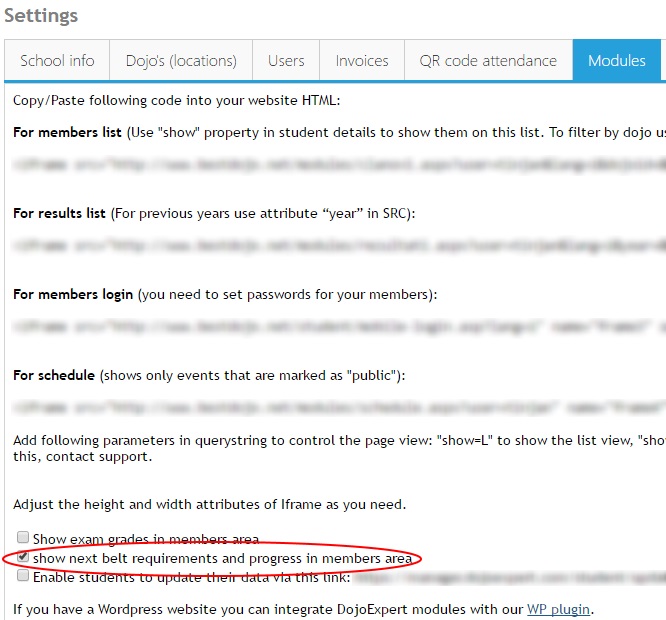
Basic requirements will be shown as a table and custom requirements as text (last screenshot on this page).
Who is eligible for next belt testing?
Based on requirements you have set in previous step, DojoExpert will tell you who meets the requirements and who doesn't (other requirements are not taken into account, as they are just descriptive text). In main menu select "Belts" -> "Promotions", and then "Next promotion" tab. Click "load" button to load the student table. In this table (screenshot below) you can also see how close is someone to meet the requirements.
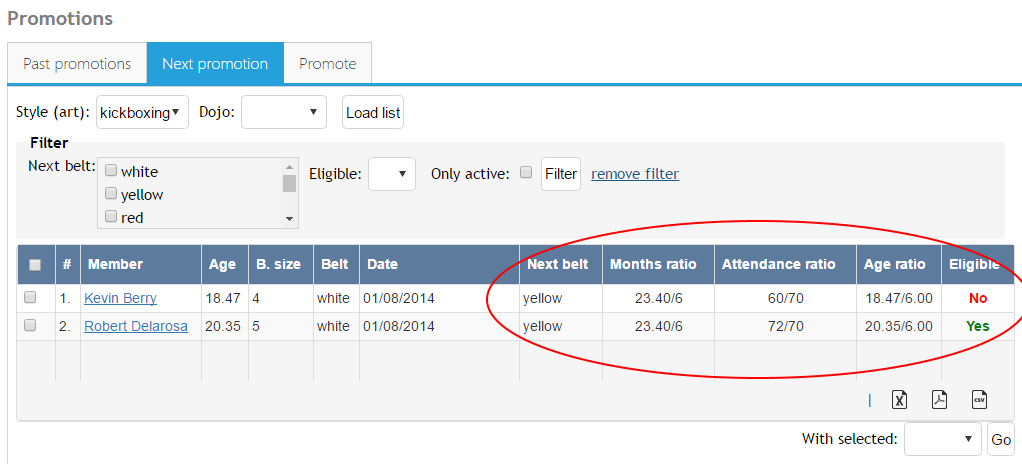
E.g. in above screenshot there are two students who have white belt and one of them is eligible for yellow belt based on set requirements. Kevin Berry meets all requirements except the attendance - he attended 60 classes, but 70 is the minimum for yellow belt - that's the 60/70 ratio in grid. Other ratios follows the same logic: first number is current achievement and second is requirement. Regardless of eligibility, you can promote anyone anytime, it's up to you.
Requirements calculations
By default, attendance and time (months) requirements are calculated from last promotion date. For example if for orange belt you set 10 classes requirement, system will count
classes from last promotion date (for example yellow belt) until today. If a student has done 10 or more classes, he will meet this attendance requirement. So counter is reset
on each promotion date. If in some cases you need to "reset" the counter to start counting from another date instead of last promotion date, you can do so by overriding the
promotion date that will be used for this purpose. You can do this on "promotions" page by setting "Att.date" field:
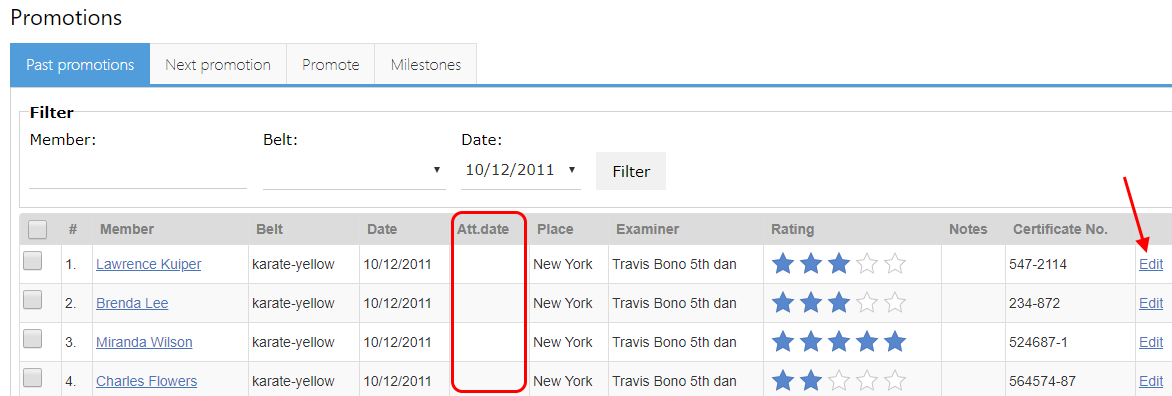
Send exam invitations via email
On previous screenshot notice that you can select rows and perform bulk actions - notice "with selected" command under the grid. Find "email" option and click "go". It will take you to the email page with the preselected recipients. You can then write you invitation email and send to selected students. There are special codes like "{nextbelt}" that, if inserted in email text, can automatically pull the data from database for a particular member. Maybe you will also want to create a registration form and require that students registers for testing online? In this case, create a registration form and include the registration link in email. With registration forms you can require a testing fee to be paid online (via PayPal), but there is a limit of only one fee per registration form - maybe not so convenient if you have different testing fees per belts - but we are working on this and will have a solution soon.
Setting grading parameters
So the testing date is approaching and you want to prepare and print the exam lists, list of students who will take the test. But suppose that on this link you don't want to mark just "pass" or "failed" for each student, but you want to write down your grades for particular technique, stance, data, strength, performance etc. These are called "exam grade parameters" in DojoExpert, and they can be set for all belts or you can have particular parameters valid only for some belts. Go to "belts" --> "belt system" and find "add new parameter" under the belts grid. Similar to custom fields, parameters can be of type number (e.g. grade from 1 to 5), text (textual comment) or list (e.g. "good", "bad"). Here's an example how this can look:
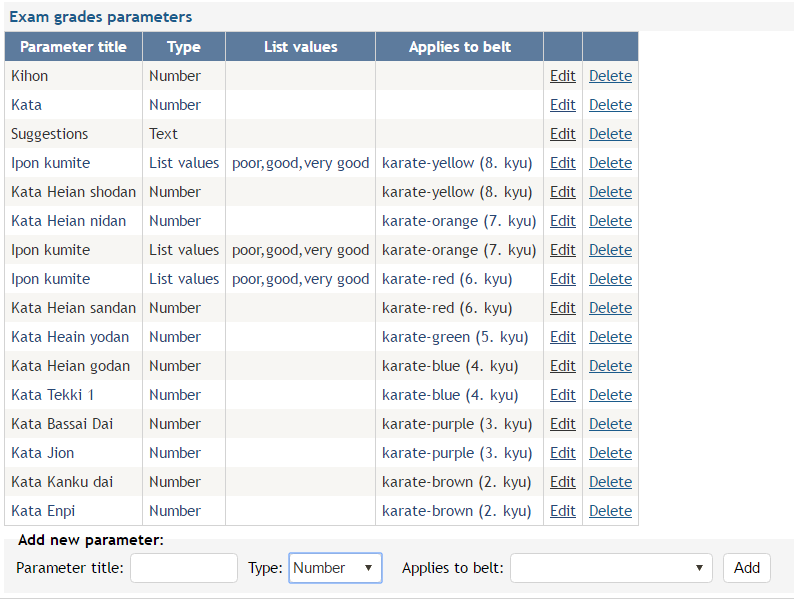
When "applies to belt" is empty, it means it applies to all belts. Once you have set that up, you are ready to print exam lists. Go to "Belts"->"Promotions" in main menu, "next promotion" tab, hit "load" and apply a "next belt" filter by selecting just one belt (it needs to be done one by one as the grading parameters can vary across belts). Click "filter" and notice the "print exam list" link under the grid (the link is visible only if you filter by one next belt). Click on it and the list will be ready for printing. E.g.:
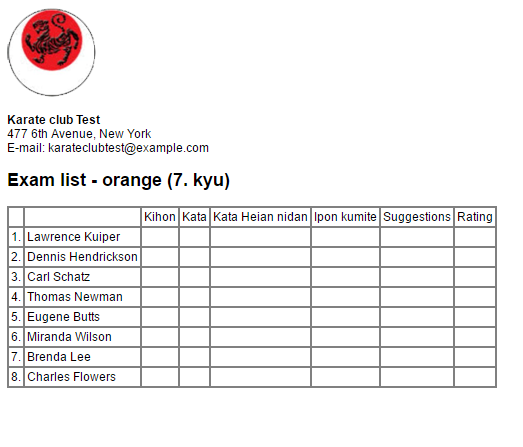
Promoting members
Exam is over, you have written down your grades, it's time to enter them into the system and promote the members who have passed the test. Again, go to "next promotion" tab and load the list up. Select members (rows) who you want to promote and select "promote" command from the "with selected" menu under the grid and click "go" button. The system will prompt you to enter exam date, place and examiner name. This way you can promote multiple members with one click. To enter grading, go to "past promotions" tab, filter on testing date and click "grades" link per student:
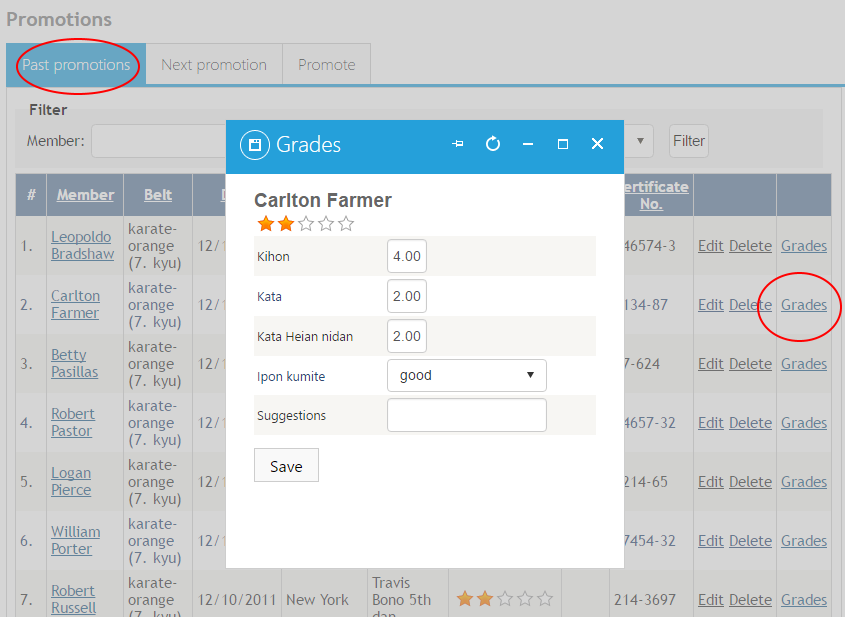
You can also do the promotion one by one if you go to "promote" tab. There you can select students by entering their name and promote them. But using the "next promotion" tab is more straightforward. And the last way to promote someone - go to his profile and under the "belts" add a new belt. So there are various ways to do the same thing, pick the one you like the most :)
Milestones
Milestones, steps, requirements, badges... it all means one thing: what are your students required to do to be eligible for a belt exam. In DojoExpert you can create such milestones for each belt and monitor your students on how close they are for next belt. You can mark which student achieved which milestone, and show that in student's login app. A milestone can be anything, and you can have it as much as you need.
Create milestones in your belt system by clicking the number in grid (initially zero):
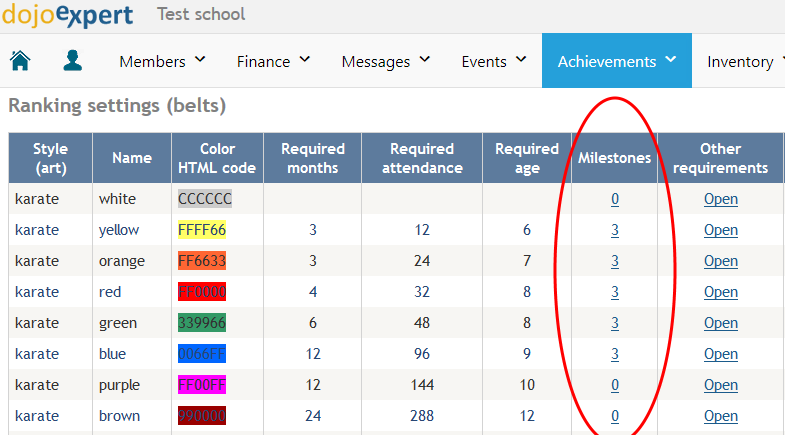
It will open a pop up where you can add milestones for selected belt. Just enter a descriptive name and click "Add":
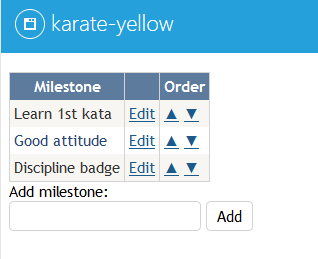
After you define milestones, you can mark which student achieved which milestone. Go to "promotions", "milestones" tab, select belt and member and hit "Load":
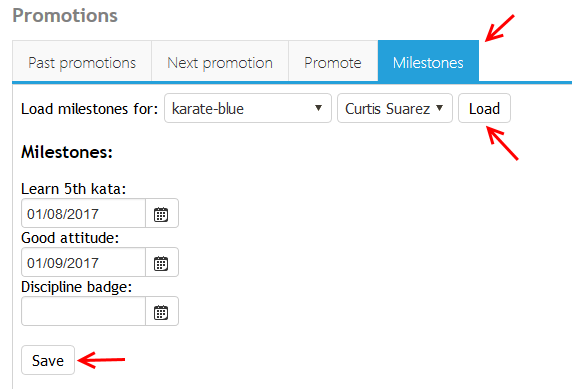
If a milestone is achieved enter the date when that was. To delete a milestone achievement just delete the date and click "save".
You can monitor the progress of your students in "next promotion" grid:
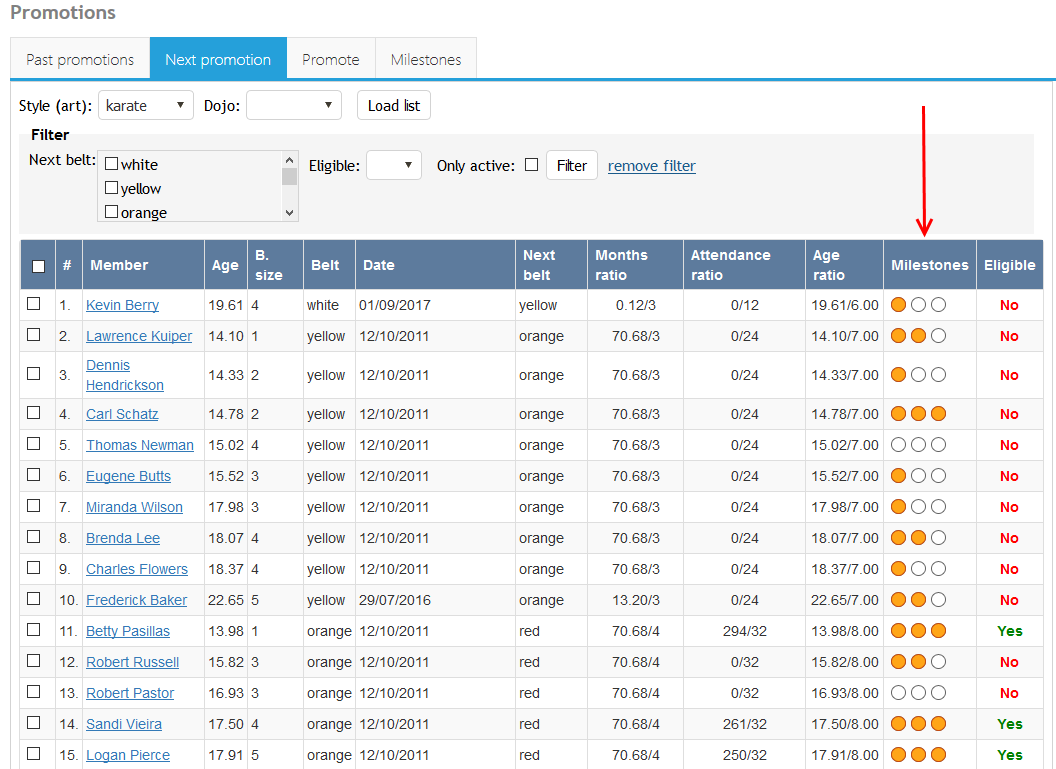
You can also click on orange dots to update milestones for selected member. Milestones can also be updated in attendance list if you click the flag icon:
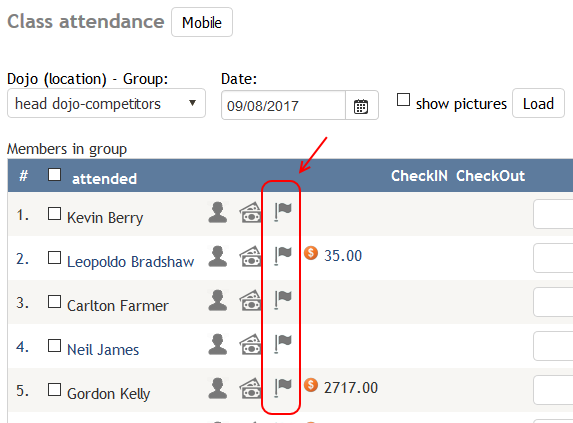
Be aware that the flag icon will show only if you have set the correct art in groups setting (hold down CTRL key to select multiple arts):
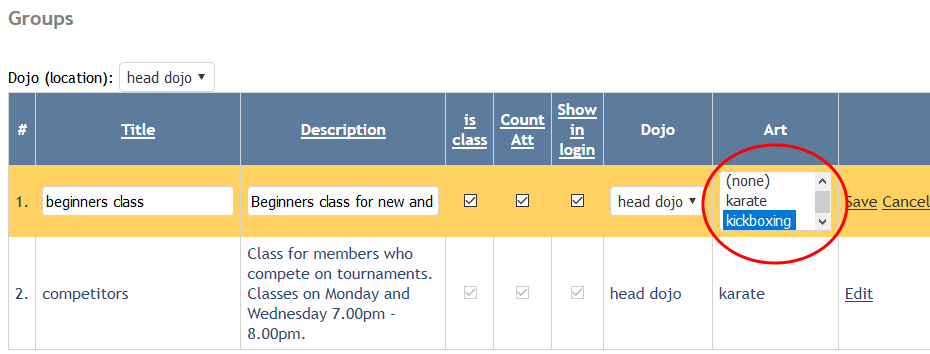
If you enabled "show next belt in student login" setting (find it in "settings" under "modules" tab) then your students can see their progress in student login app. Example:
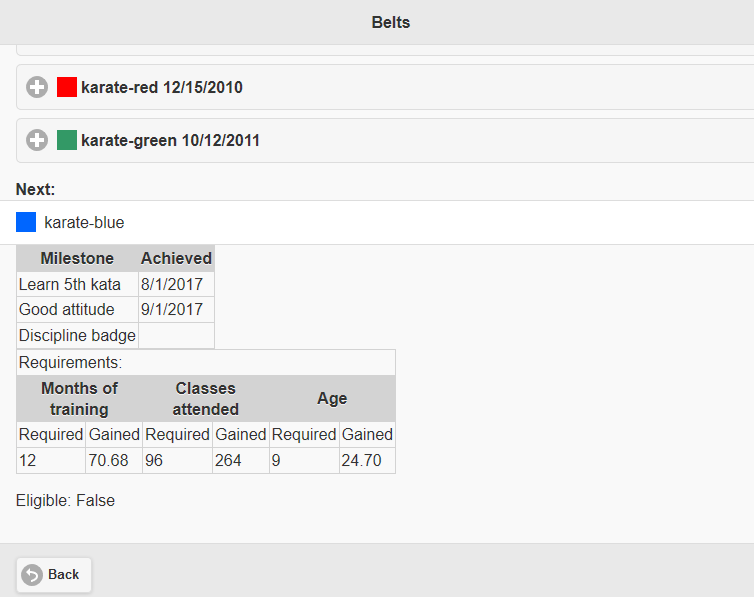
Milestones are just one part of belt requirements that you can set. Months of training, class attendance and age are also requirements which can be counted towards next belt.