Find “Leads” under “Members” in main menu and access this feature which will help you to keep track of your leads – potential members for your school. In this short guide you will learn:
- what are leads and lead sources
- how to add leads
- types of leads
- how to collect leads via web form
- how to convert a lead to a member
- how to run lead reports
- how to send emails to leads
First, before adding your first lead you may want to setup your leads database.
First, leads sources (from where the leads comes). Here are a few examples, but you can add whatever you want:
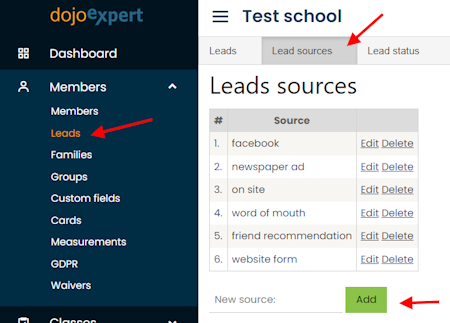
Next, lead “status” - there are 3 default statuses (that you can not change):
- active (lead with potential to convert)
- lost (not interested or any other reason)
- converted (became a member)
You can add additional statuses if you need. For each status that you add you can specify color which will be used on your leads grid. For default statuses, converted will be green,
lost red, and active white (no color). For example you can add status "contact later" with color yellow:
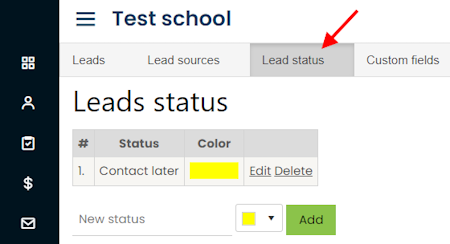
Your leads database will consist of some predefined fileds, like name, phone, email, status, source, etc. But you will probably want to add
more fields, specific to your school. You do this in "custom fields" section. For example you could add "date of birth" field:
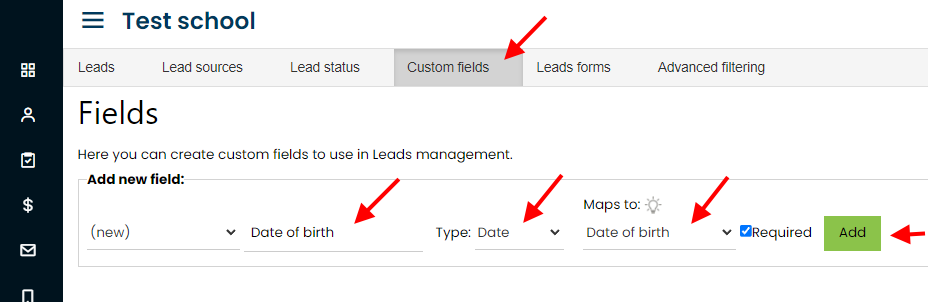
When adding custom fields, you need to specify data type that will accept, mapping to members field (to which field in members database will the
data be transfered if you convert the lead to member), and if it's required (in leads forms, explained below).
Now you can go to "Leads" and click "Add" to add new lead. Notice the custom field(s) you added and type of sources and statuses you defined are
available for selection:
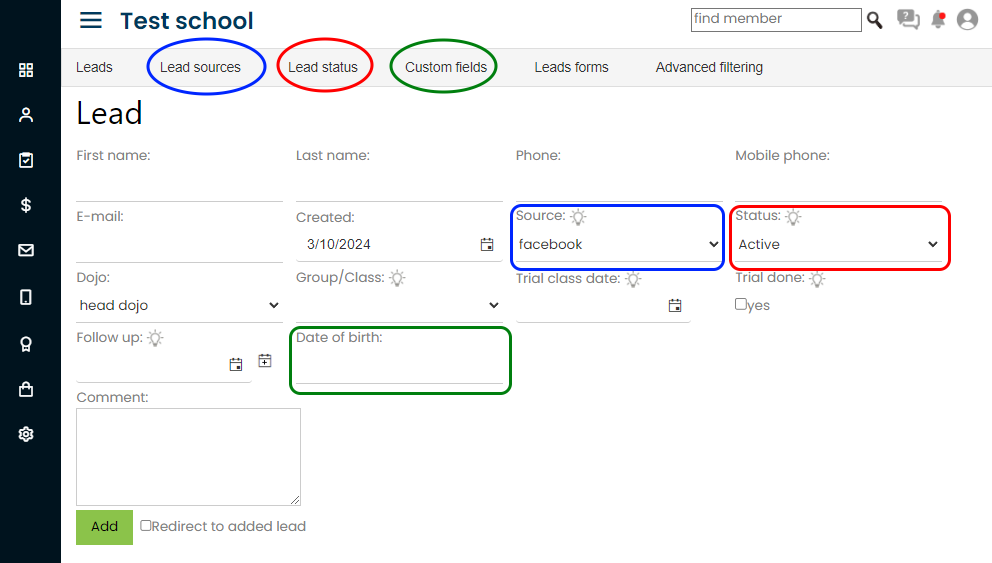
Other important fields on this screen are:
- Group/Class - into which class will the lead be enrolled once converted, or for which class is the lead interested
- Trial class date - when will the lead come to trial class
- Trial done - did he attend the trial class
- Follow up - date when you want to remind your self that you need to do some action with this lead (for example call him)
For example your leads database could look like this:
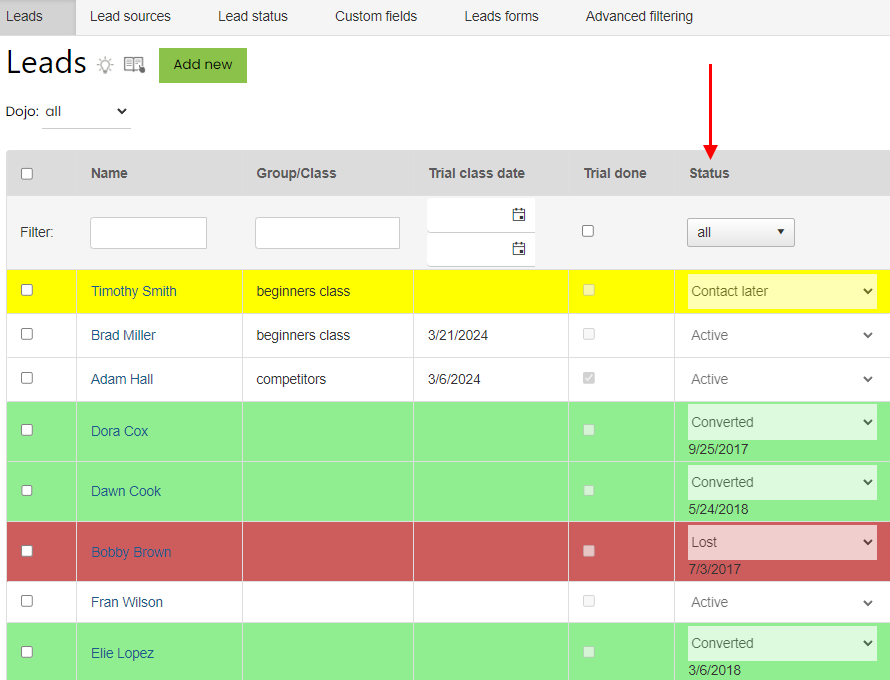
Notice how leads are colored based on status. Green are converted (to member), red lost and yellow for our custom status that we added earlier.
Converting a lead
When lead decides to join your school you will convert it to member. When you convert member, his data will be copied to members database and the lead status will be "converted" (green).
On lead profile there will be green UID number which is indicator that the lead is converted (along with date of conversion) and click on UID will open his member profile.
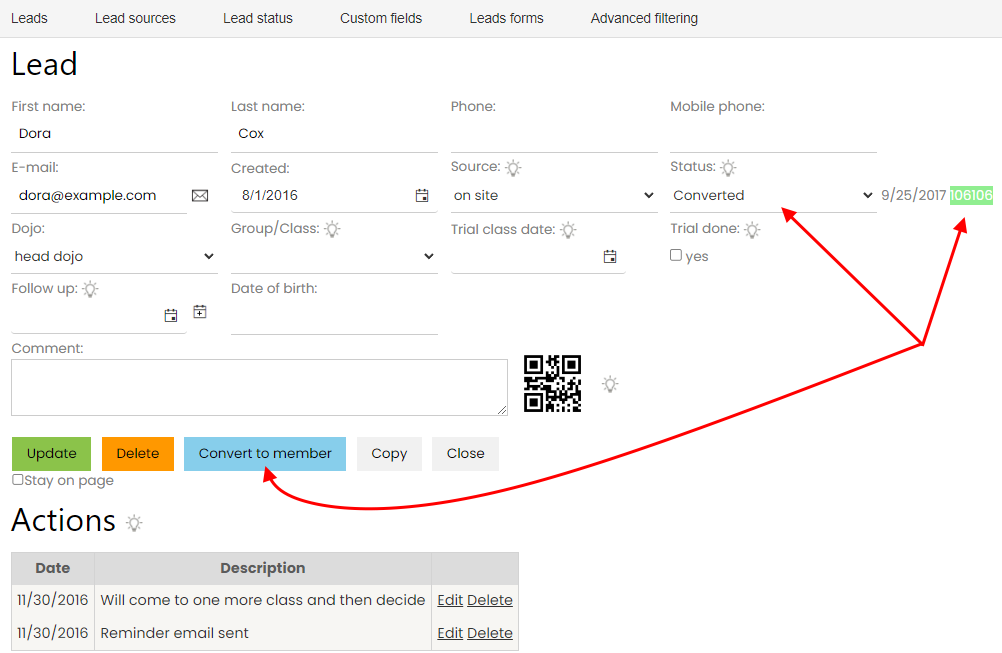
Notice that you can add "actions" for each lead - actions are a short notes for your reference. Any action you take with a lead you can write into “add action” section. E.g. when you call them you want to put a note of that. On the leads list in “last action” column you will see the last entry in actions for that lead.
There is also "Follow up" field - here you set the date when you need to do some action with selected lead (for example call). You can use then
filtering to filter leads based on follow up date to know which leads you need to call on which day. DojoExpert will also remind you on dashboard
on follow up date.
Leads can also be converted in bulk. On leads list page, below the grid there is bulk actions dropdown - you can select leads and grid and choose
what you want to do with them: convert, delete, send email, etc.
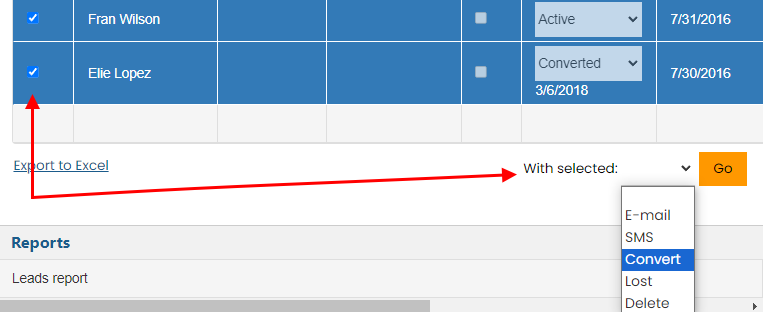
There is also a Leads report to which you can access if you want to see your stats. And a chart on the dashboard:
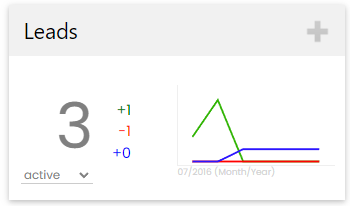
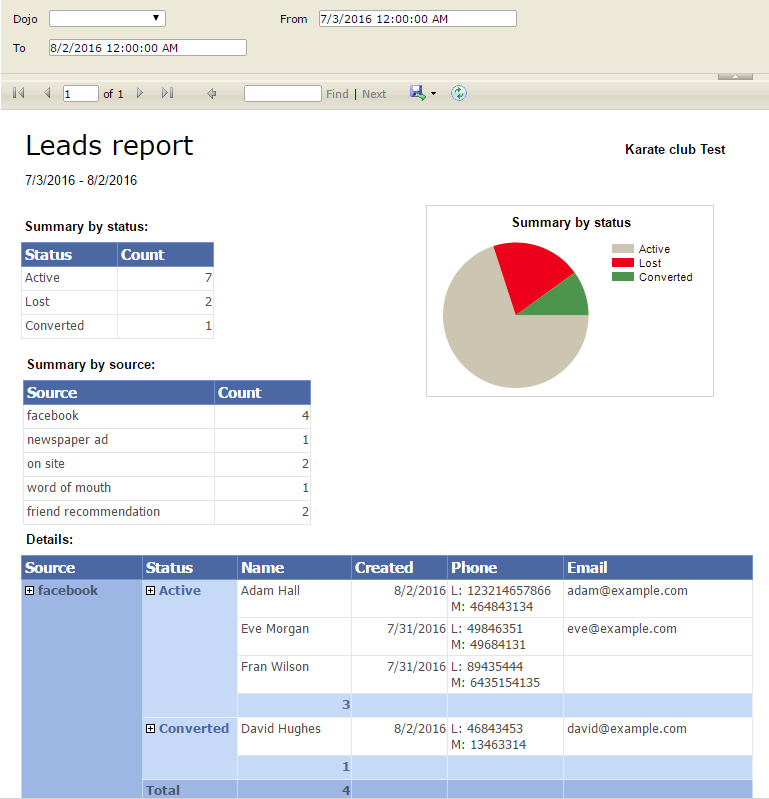
Forms to collect leads
With DojoExpert you can create forms to collect leads on your website. You can create multiple forms with different fields, text, colors, and embed the form on your website so that your visitors can register. This great feature enables you to generate more leads and manage them efficiently.
You can find leads forms if you select “leads” and then "leads forms" on top page menu.
To create a new form enter the title and click “add” button. To edit existing form click “edit”. Below is an example with fields explanations:
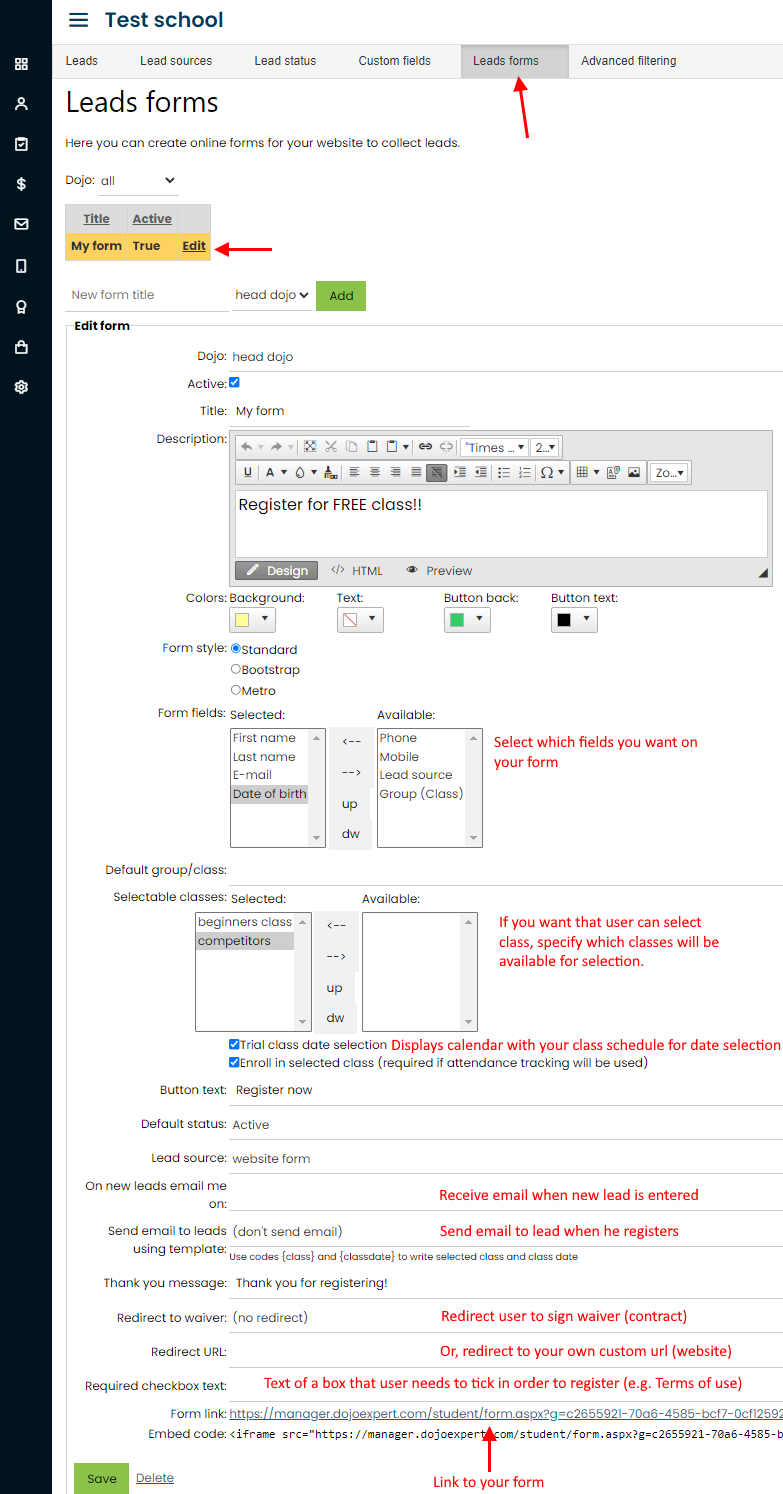
On the end of the form you will have form link and embed code. You can use the form link if you want to send it to your potential leads via email, or you can use the embed code to embed the form on your website. For example form can look like this:
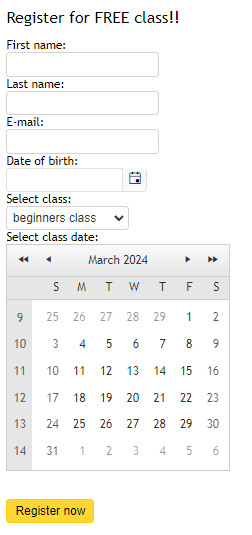
All users who use the forms will be added in your leads database which you can monitor and register further actions.You can also use advanced filtering for leads to filter your leads by any field. Find this feature in page top menu!