You can plot your members on a map and see where they are located! Your school is marked with a blue marker, active students with a green, inactive red, unsubscribed gray and instructors with a yellow marker. You can find this map in “reports” section under “members” menu. Here’s an example:
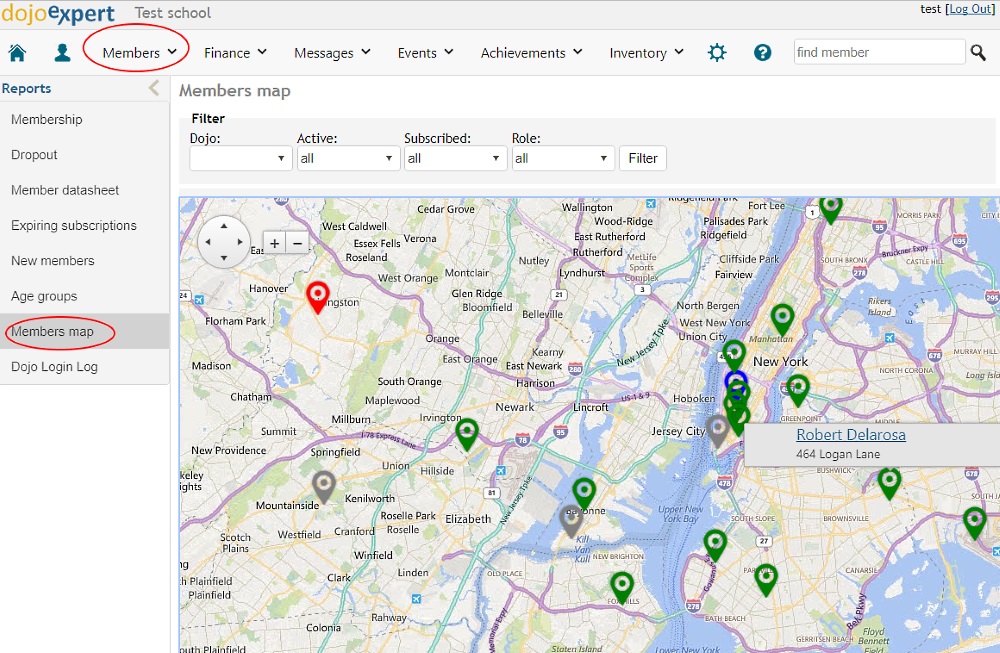
All markers are clickable – it will show you member’s name and address with a link to his/her profile.
Updating geolocations
Map will show only members for which you have set the address and city in member details. If you have a lot of members, loading the map for the first time can take some time because the system needs to look for geolocation points (latitude and longitude) for all addresses you have in database. So, if this screen pops up, just follow the instructions and be patient while the system finds all points on the map (this is done only once, the first time you load the map):
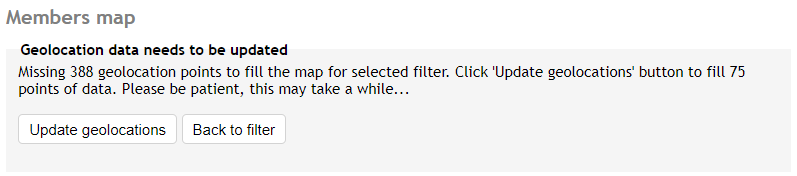
Resolving issues
If some points on the map are not correct please edit the member’s address and city. Maybe some streets exist in more than one city and adding correct city, province or city block inside address fields can help to put the marker on the right spot. If you don’t see your school (blue marker) on the map then probably you did not set the address of the school inside “settings”/”school info” tab (or the address is invalid and can’t be found). The same goes for dojos – if you have more than one dojo, in order to show it on the map go to “settings”, “dojo” tab and set the address data.
Please note that we are using Google maps API to find geolocation points. Maps are not perfect and some points, especially in rural areas can’t be displayed.
If you need help with resolving any issue on your map, contact us!