With DojoExpert plugin you can add members list, member profiles and competition results list on your WordPress website. It’s easy, here are the steps:
1) Download DojoExpert plugin and install it in your WordPress website: Download.
If your website is older (worpress version below 4.5) scroll lower to install earlier version of plugin.
2) Go to “settings” and click “DojoExpert” to enter plugin settings as shown on this picture:
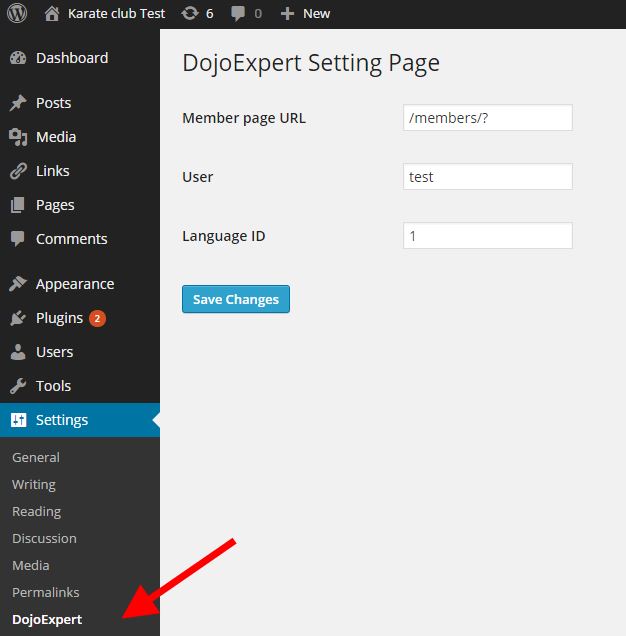
Here you must set 3 parameters:
- Member page URL – it’s the URL of your page in WordPress where you will put the member lists. This is important if you want your member list to be clickable and display member profile page on click. In above example on our test page the member page is http://dojoexpert.linklab.hr/members/ so the member page URL is /members/? (add question mark on the end)
- User – this is your DojoExpert username
- Language ID – leave this to default 1.
3) To add a member list page, create a page or post with permalink URL you specified in step #2.
Click on add a block - "widgets" and notice "members" and "results" buttons:
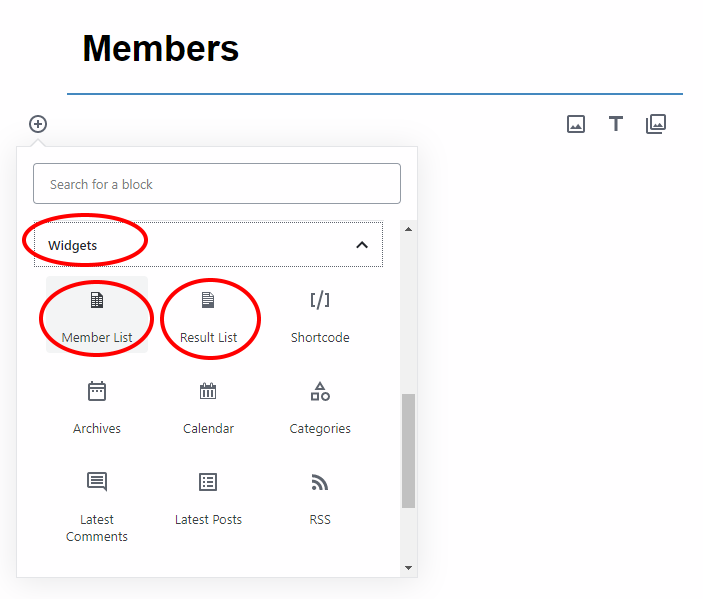
In block editor notice parameters on the right. If you have more then one dojo defined in DojoExpert then with the “Dojo ID” (that you can find in your DojoExpert account) you can list only members of particular dojo. If you want to list all members (all have just 1 dojo) leave this parameter blank.
Set the “Member ID” parameter if you want to create a page for just one member (enter the UID of that member), but if you want to list all members, leave this parameter blank. So in our example, both parameters should be blank and after clicking the “Update” button the list will appear in page/post body.
Save the page and see how it looks:
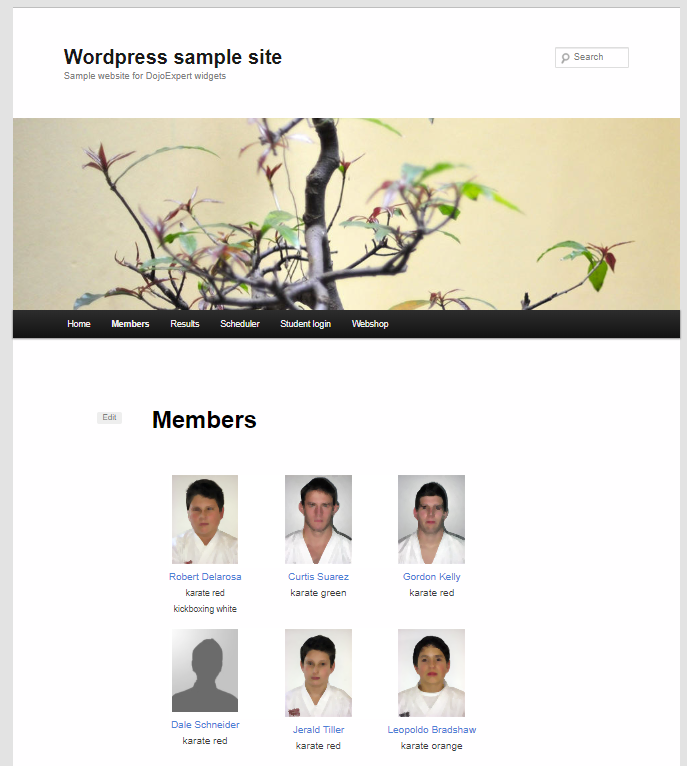
As you can see, the list your members will appear and if you have set the “member page URL” parameter in 1st step correctly, they will be clickable leading to members profile page. Live example here: http://test.dojoexpert.com/members/
Important: the member list lists only members who have the “show” option set to true in DojoExpert. Find this “show” checkbox under the member picture in your DojoExpert manager. This way you can decide who you want to show publicly on the list and who will remain hidden.
4) To add a results page add a widget block for "result list".
In widget settings you can set the year for which you want to show results. Leave empty for current year, set "0" for all years. For example you can create a page that looks like this:
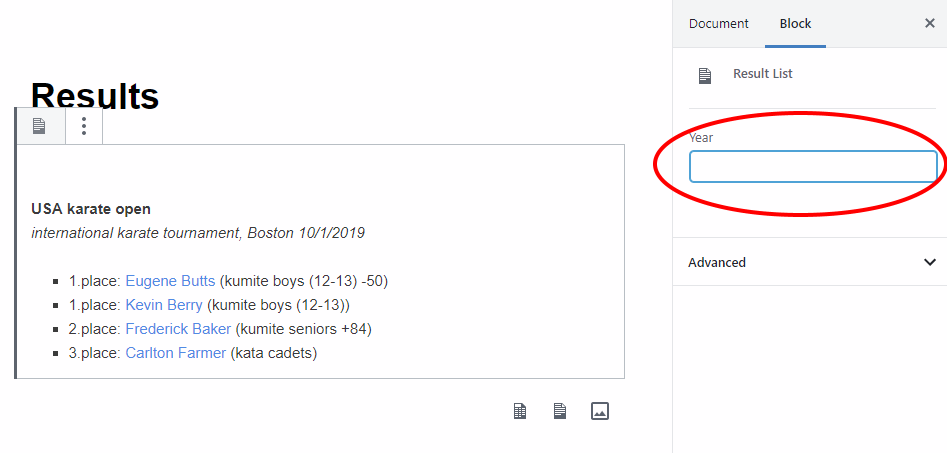
Older version
Plugin for older versions of Wordpress looks a little different. You can download older version of plugin here. In versions before 4.5 there is no blocks in page editor. In these cases DojoExpert plugin adds two buttons in
editor to insert members and results list:
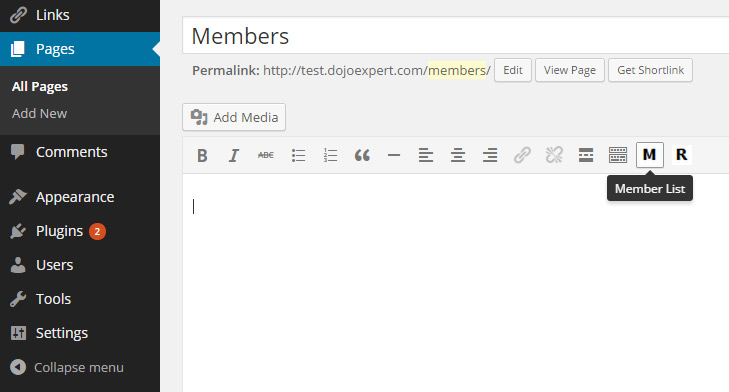
Click the “M” button to add members list and a popup will appear asking you to enter parameters “Dojo ID” and “Member ID”.
You will see this code in HTML code of the page: [memberlist dojoid="" id="" /]. You can also enter the parameters manually in this code.
See the live example website here.