DojoExpert mobile app version 6.0 (and above) supports offline work for attendance tracking. This is useful if you don't have internet connection in your school, or weak connection and you want to speed up
attendance tracking. Offline mode is available only for attendance tracking with list loading or QR code scanning (kiosk is not supported in offline). Attendance data that you save in offline mode are saved on
your device, so that you can upload them later when you come online. Here's how to use it:
Preload lists
To use the app in offline mode you first need to go online and preload lists - in other words, save the list on device. You do this by going to "attendance", select group and hit "load list" button.
You don't need to click "save", just load the list and go back and do the same for each group you want to take attendance offline (date selection is not important for this task).
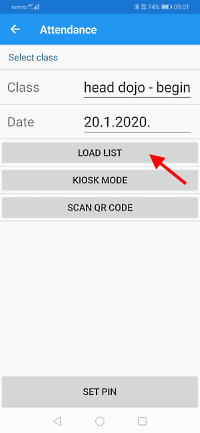
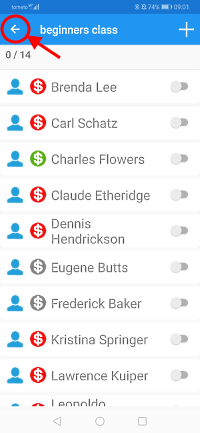
Enter offline mode
Lists are now saved on your device and can be used to load them later when you go offline. To go offline, log out, disconnect from internet, and try to login. App will warn you about entering offline mode:
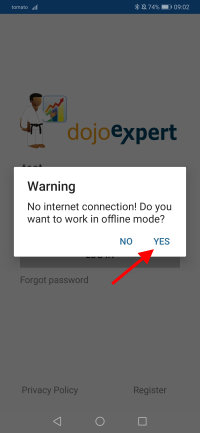
After entering offline your main menu will have only one option "attendance". You can click it and select group and date for offline attendance tracking. You can mark your attendance and click "save". Data will be saved
on your device. You can preview them, or change them, if you select "Offline data" in main menu that will be available:
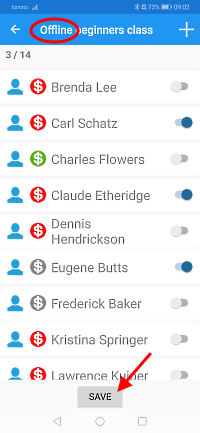
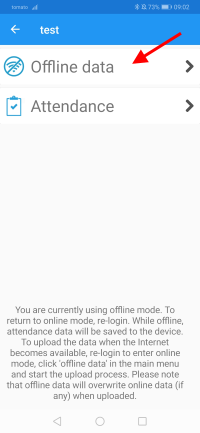
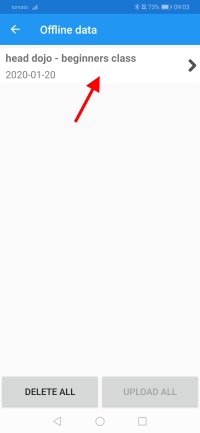
Uploading data
You can work offline for days, and when you decide to upload offline data to server, just re-login into the app while online and select "Offline data" in main menu and click "upload all" to upload all offline data, or select
just one particular class and click "upload" to upload just that class:
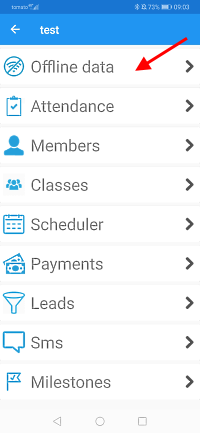
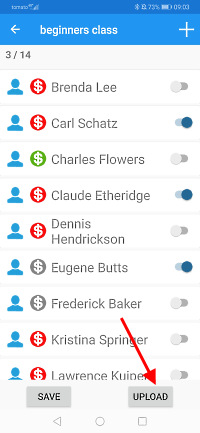
Scan QR codes in offline mode
You can use QR scanner in offline mode - no need to preload the lists! Scanner in offline mode will scan the QR code card and store the data for later upload in "Offline data" list. User will see generic welcome message
with his UID instead of name. You can upload scanned codes
later when you go online the same way you do for lists. When you do the upload, each code is sent separatly to our server and return message (welcome message) will be displayed on your screen for your reference.