New feature in DojoExpert: create training routines and plan your training process for your classes! With this feature you can:
- Create list of exercises
- Create trainings with exercises
- Assign trainings to classes by date or count
- Mark trainings as done and add comments
- Share trainings with public URL
- Import trainings from other accounts
- Use Mobile app to create and view trainings
The order of tasks to start with this feature is:
- Create list of exercises
- Create training
- Assign training to class (create training plan)
Go to "classes" menu and select "Training plans". The page has 3 tabs, as per above list. Go to "Exercises" tab to add exercise. For each
exercise you can store title, description, link to video (youtube) and list of tags (categories of exercise). Follow light bulb icon for examples and instructions. Interface
(from demo account) looks like this:

If you want to upload your own videos of exercises, use your youtube (or other video sharing service) and upload there. There are options to
make videos private, visible only with share link. Instructions here: How to make youtube video private
After you create your list of exercises, you are ready to add them to training. Go to "Trainings" tab to create new training. You add exercises to training by
typing their name in "exercises" field, or by selecting them from the exercises list (easier): click "select from list" and you will be redirected to
exercises tab where grid will have selection checkboxes. Select exercises which you want to add and click "add to training" link under the grid:
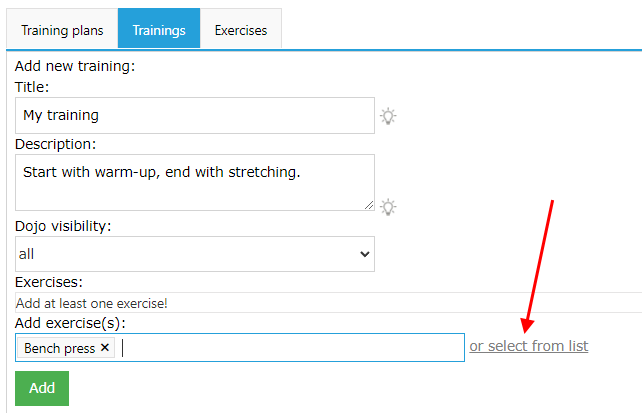
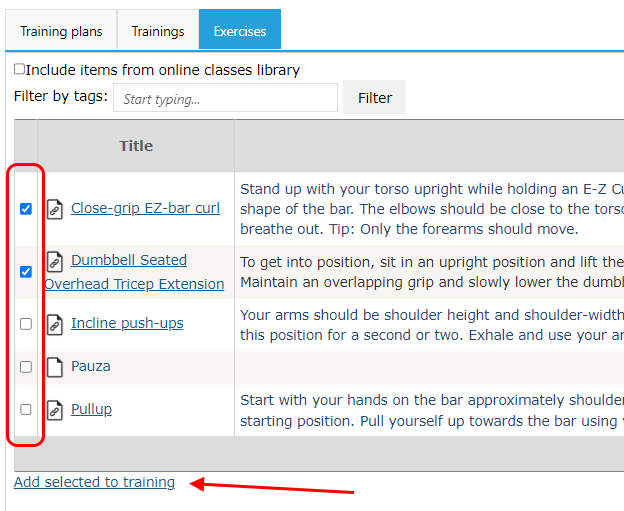
After you click save, selected exercises are added to training and training is saved. Next, you can add additional instructions for
each exercise in training, like repetitions, series, time, etc. You do this by editing the exercises grid:
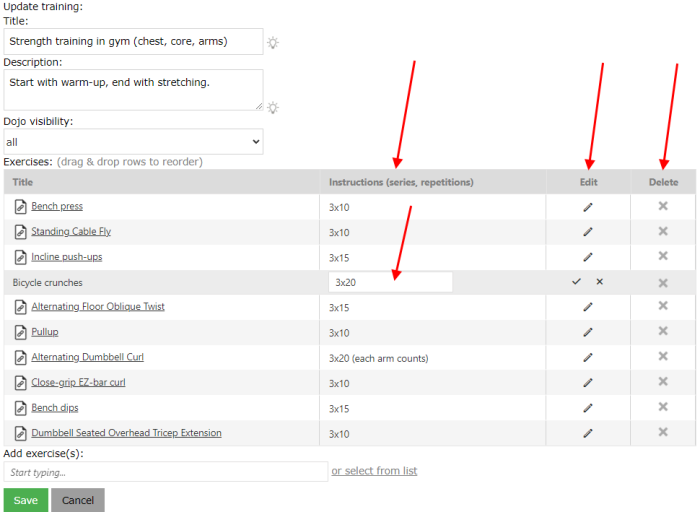
You can remove the exercise from training by clicking X in delete column, or reorder exercise list by drag-and-drop of grid row.
You can view your training by clicking the icon in "view" column, and you can share it by clicking the icon in "share" column - this
will create unique sharing link that you can give to your instructors, friends or even students if you want :) Exmple of how the list
and sharing link looks is: https://godojo.me/rWRJoQq6ZH
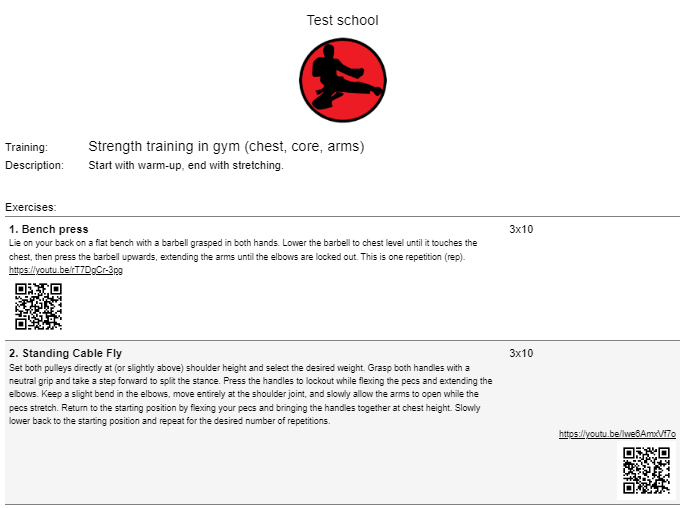
The list is printable (print icon on bottom) and contains QR code for each exercise (if you added link to video) - this way if you print your trainings, you can use your phone to easy look at videos by scanning QR. There is another cool feature
that you can use: trainings created in DojoExpert can be imported in your dojoexpert account - for example, this demo training on above link can
be imported in your account! This means you don't need to re-type manually the exercises and whole training, it can be copied from existing ones.
So if you like the above traning from demo account, go to Trainings tab and click "import" button (lower right). You need to enter the import code,
which for this demo training is: 11-3378. Import code of your trainings can be found when you click "share" icon.
Finally, when you created trainings, you can assign them to classes. You do this on first "Training plan" tab. This ih how it looks:
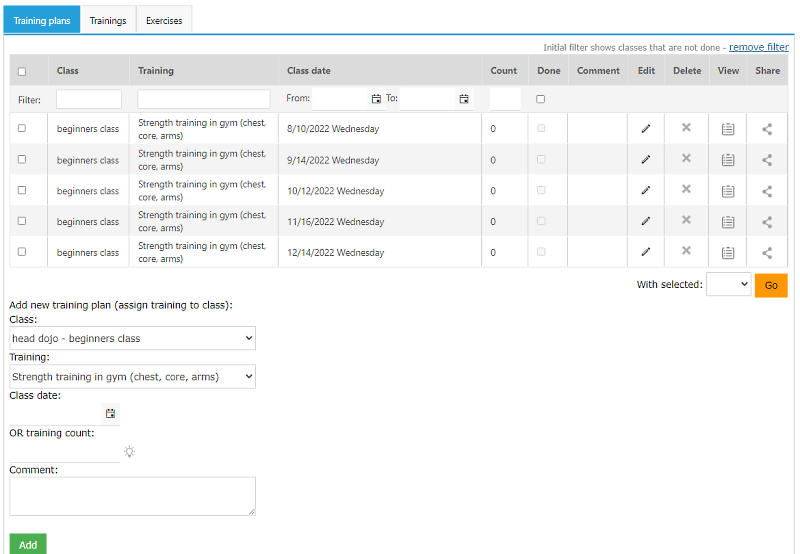
When assigning training to a class you have two options: you can assign by date or by count. By date means that you set the date when
you plan to perform selected training. If you choose count, it's the order of training. For example, 1st training, 2nd, 3rd, etc. There is
a "done" and "comment" field that you can edit for each assignment. When training is done you mark the "done" checkbox. If you want to add
a comment for your reference, you dan do that in comment field.
All these features are also available in mobile app DojoExpert. Use the app to create exercises, trainings and training plans. And use the app to
view them! App lists upcoming and past training plans based on your assignments and makes it easy to view the trainings and track exercises while you are in class.
And it has share option too - makes it easy to create share link and sent over viber, whats up or email directly from your phone!
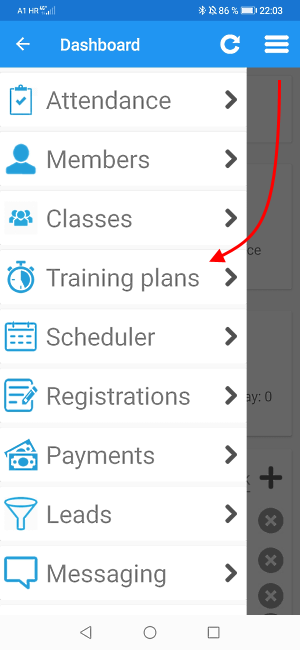
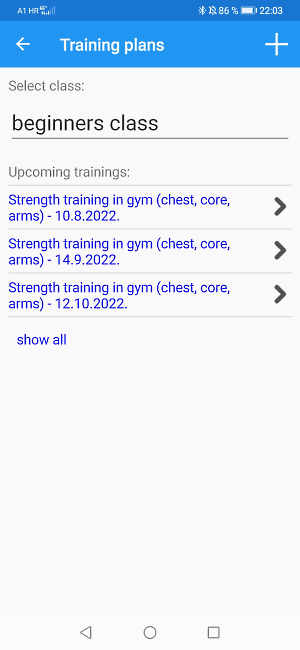
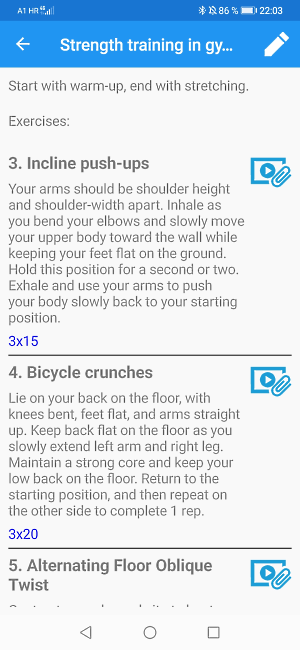
You can add permissions to your instructors with login to view the training plans if in web app you go to Settings, then "Users" tab.
Which other martial arts software offers such a cool feature??!! :-)